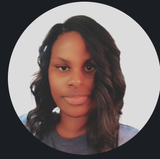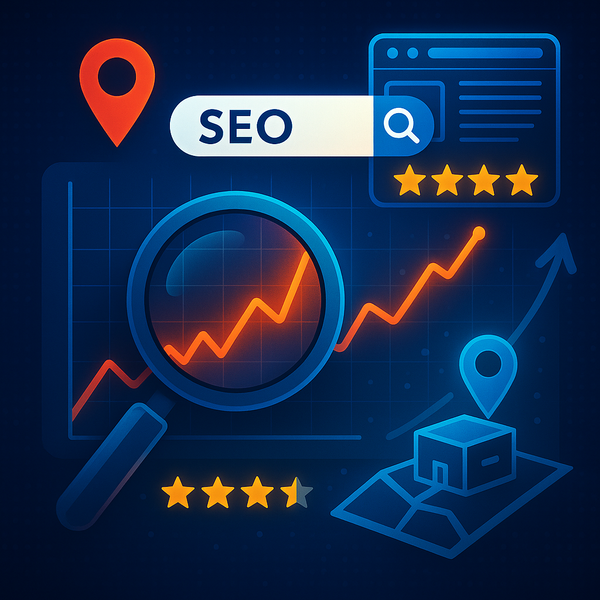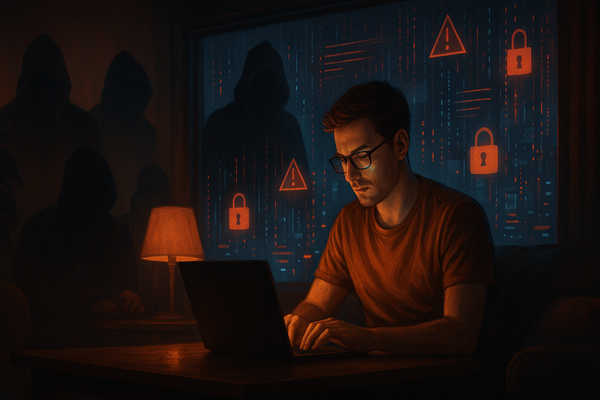5 Steps to Take When You Get a Virus Alert on Your Device
Pop-up says your device has a virus? Don’t panic—or click anything. Here are five safe steps to take when you get a virus alert on your phone, tablet, or computer.
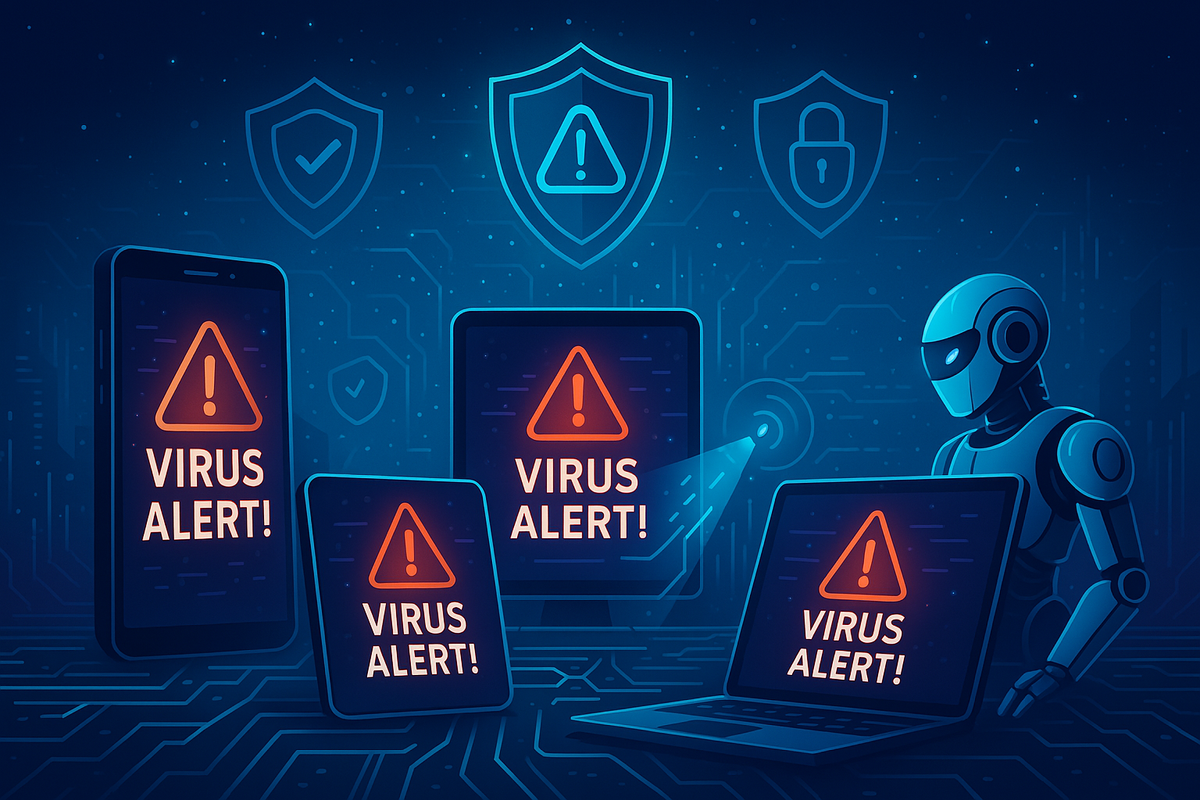
You’re browsing a website, and suddenly, a full-screen message pops up:
“WARNING: Your device is infected with 17 viruses!”
Or worse—an alarm sound starts blaring and a robotic voice tells you to “click here to fix it immediately.”
Scary? Sure. Real? Usually not.
Most virus pop-ups are fake. They’re designed to trick you into clicking, installing malware, or calling a fake tech support line. But whether real or fake, how you respond can make all the difference.
Here are five steps to take when that red warning flashes across your screen:
1. Don’t Click Anything
Don’t hit “OK.” Don’t click “Scan Now.” Don’t even try to close the box using the “X” in the corner.
Some pop-ups are programmed so that any click—even on the cancel button—downloads malware.
Instead:
- On a phone: close the browser tab or app
- On a computer: use Task Manager (Ctrl + Shift + Esc) or Force Quit (Mac) to close your browser
Stat: Fake virus alerts are responsible for 27% of malware infections reported by consumers (Malwarebytes 2023 Threat Report).
2. Run a Real Security Scan
Now it’s time to check whether your device is actually infected.
Use trusted antivirus tools only:
- Windows: Windows Defender
- Mac: Malwarebytes, Norton
- Android: Bitdefender, Avast Mobile Security
- iPhone: iOS doesn’t allow traditional antivirus apps, but you can scan for suspicious settings or VPN profiles
A real scan will show you whether it was just a scare tactic—or if something got through.
3. Clear Your Browser Cache
Many fake virus alerts come from shady ad networks or compromised websites—and they can reappear if cached.
To prevent repeat pop-ups:
- Go to your browser settings
- Clear cache and site data
- Restart the browser or device
Bonus: Install an ad blocker or safe browsing extension to avoid repeat offenders.
4. Update Your Device and Apps
Outdated software can leave vulnerabilities open for attackers to exploit. If malware was attempting to install through a pop-up, an unpatched app or OS could be the weak point.
Make sure your:
- Operating system (Windows, macOS, Android, iOS) is current
- Browsers and major apps are updated
- Unused browser extensions are removed
Stat: Over 60% of successful cyberattacks exploit known vulnerabilities in outdated software (CISA.gov).
5. Don't Call the “Support Number” or Give Any Info
Fake virus pop-ups often say:
“Call Microsoft immediately!”
“Your phone will be locked unless you act now!”
Don’t fall for it. These fake numbers connect you to scammers who pretend to be tech support and charge you to “fix” a problem that doesn’t exist—or worse, install ransomware while they “help” you.
If you’re unsure whether something is legit, ask a real IT professional or contact Managed Nerds before doing anything else.
Stay Calm, Stay Safe
Virus alerts are scary by design. But when you know how to respond, they lose their power. If something feels off step back, scan your system, and trust your instincts.
Need help running a scan or making sure your device is secure? Managed Nerds can help you clean, protect, and strengthen your tech before it becomes a problem.